Overview
If you are not able to download the WPRIME package using default methods (e.g. after export or via Prime Mover -> Packager) – you can still download the package via other methods.
Step 1 – Get your current export directory
- Login to your WordPress site as administrator (or network admin if multisite)
- Go to Prime Mover -> Package Manager.
- Get the path to your Prime Mover export directory. For example; It is shown like in the screenshot below:
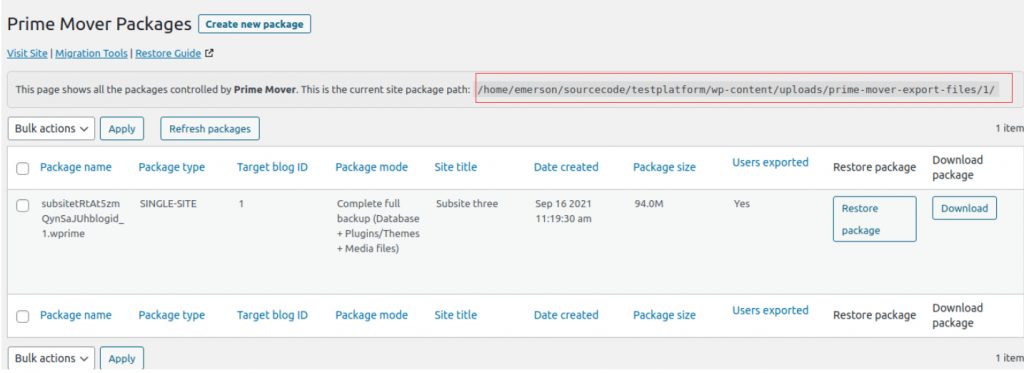
This path is different for each site / sub-site – make sure to get the correct path and take note of it. You can paste the path in the text editor like notepad and save it to your Desktop for reference.
Step 2 – Get the WPRIME package file name
Now you know the path, get also the WPRIME package file name that you want to download. The packages are sorted by date (latest package created will appear on top). But you can use the sortable header to find the package you want to download. This is useful if you need to identify the file name by its site name, package size ,etc..
Make sure to get the correct file name so you will only do these steps once.
Step 3 – Download using SFTP Client / cPanel Package manager / other hosting file managers
Once you obtain the Prime Mover export path and your WPRIME package file name:
- Launch and connect to your site server using SFTP client (e.g. Filezilla).
- Navigate to Prime Mover export directory.
- Find the correct WPRIME file to download.
- Download it.
- That’s it. Done! 🙂
Aside from using SFTP client – you can also use your hosting File manager to download the package. The procedure is essentially the same with sFTP client. All you need to do is navigate to Prime Mover export directory and download the file from there.
Why downloading does not work inside Prime Mover package manager?
Prime Mover is a WordPress plugin so it relies on WordPress and given hosting resources to download the package. There are several reasons why this cannot be downloaded perfectly:
- Some hosts restricts this resource inside WordPress for security / performance reasons.
- Or it could mean that your Internet connection is not that stable.
- Or your browser might have strict download settings.
- Your hosts might also implement timeout for download items.
However downloading using sFTP and hosting file manager is reliable since it is not any resource/browser/security restrictions imposed by your hosts to WordPress. You should be able to download the package using method just in case the default method is not working.
Just in case you are not able to download the package which you have created – even using these methods – feel free to contact us so we can investigate further.