The problem
This tutorial is only needed when you have problems migrating media files/plugins/themes due to their size. Or it could be due to server resource limitation or security rules. In most cases, Prime Mover plugin should be able to handle every migration cases.
In some rare instances – you might need to copy these files manually to facilitate this migration. And only use Prime Mover to migrate the database (which contains your content, data, users ,etc.).
This quick tutorial illustrates on how complete these steps.
Step 1 – Manually copy uploads directory from SOURCE to TARGET site manually
Example A. Migrate single site to another single site :
Copy all media files from this path:
/home/my-singlesite-one/wp-content/uploads/
TO:
/home/my-singlesite-two/wp-content/uploads/
Example B. Migrate single site to multisite subsite blog ID 77:
Copy all media files from this path:
/home/my-singlesite-one/wp-content/uploads/
TO:
/home/my-multisite-two/wp-content/uploads/sites/77/
Example B. Migrate multisite subsite blog ID 3 to multisite subsite blog ID 77:
Copy all media files from this path:
/home/my-multisite-one/wp-content/uploads/sites/3/
TO:
/home/my-multisite-two/wp-content/uploads/sites/77/
Example C. Migrate multisite main site to single site
Copy all media files from this path EXCEPT the “sites” folder
/home/my-multisite-one/wp-content/uploads/
TO:
/home/my-singlesite-one/wp-content/uploads/
There are many ways you can manually copy these files. You could do it via SCP (Command line copy), RSYNC, SFTP or even your hosting File manager (for a GUI solution)
Step 2 – Manually copy all activated plugins of that site
The second step is to simply copy all activated plugins of the SOURCE site to TARGET site. If the source site is a multisite subsite – go to the subsite WordPress admin -> Plugins and list all activated plugins that you need to copy to the target site.
If the plugins already exists in the target site – you need to delete that plugin and replace with the one from the source site. This is to ensure that your migrated site uses exact plugin versions as the one in the source site.
Step 3 – Manually copy the themes used by the site
The third step is to copy the parent theme and child theme (if using child theme) from the SOURCE site to TARGET site. Just like plugins, if the theme already exists in the target site – delete that theme and replace it with the one from the source site. This is to ensure that your migrated site uses the exact theme as used from the source site.
Step 4 – Migrate the database only using Prime Mover plugin
Finally you have manually copied ALL resources (media files, plugins and themes) from the SOURCE site to TARGET site. Now it’s time to migrate the WordPress database of the SOURCE site to the TARGET site. In this step – it uses the Prime Mover plugin.
In your source site – generate export package (by selecting “Export database only“) that targets correct export type. For example if your target site is a WordPress single site:
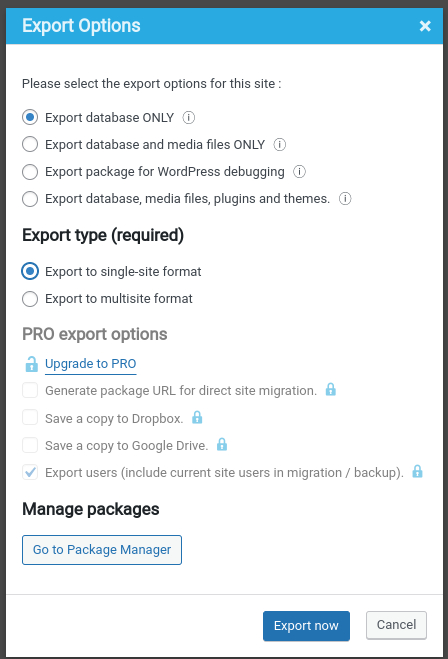
Or if your target site is a multisite sub-site – you need to specify the blog ID (e.g. 77). If it’s a multisite main site – usually this blog ID is 1.
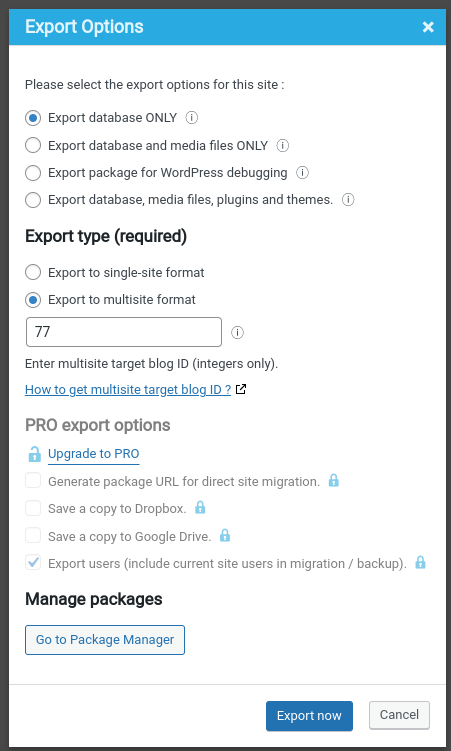
Once you have generated the export – you can then restore this to your target site. Prime Mover automatically adjusts all paths, URLs ,etc. So you don’t need to worry about search and replace during the migration. After the database is restored on the target site. The site is now completely migrated.
If you have any doubts and questions – please contact us here.