Background
After migrating from a multisite subsite to a standalone WordPress installation (single-site), administrators, including new ones, can no longer add new themes or delete plugins.
Cause of the issue
The administrator capabilities for deleting plugins and adding new themes are not set from the multisite install. This is usually set by WordPress core by default; however, it may be overridden by some plugins, custom code, or manually updated by the network administrator.
And then, when the site is migrated from the multisite to a single site, these administrator roles and capabilities are copied. The result is that the single-site install also does not have these capabilities set.
This issue does not occur in multisite because only network administrators can delete plugins or install new themes. However, in a single-site install, administrators need to have these capabilities set.
Fix this problem.
However, the workaround is easy; please refer to the steps below:
- Log in as the administrator of your single-site.
- Go to Plugins -> Add New Plugins.
- Search “User role editor“.
- Install and activate the plugin. See screenshot below for the correct plugin to install and activate:
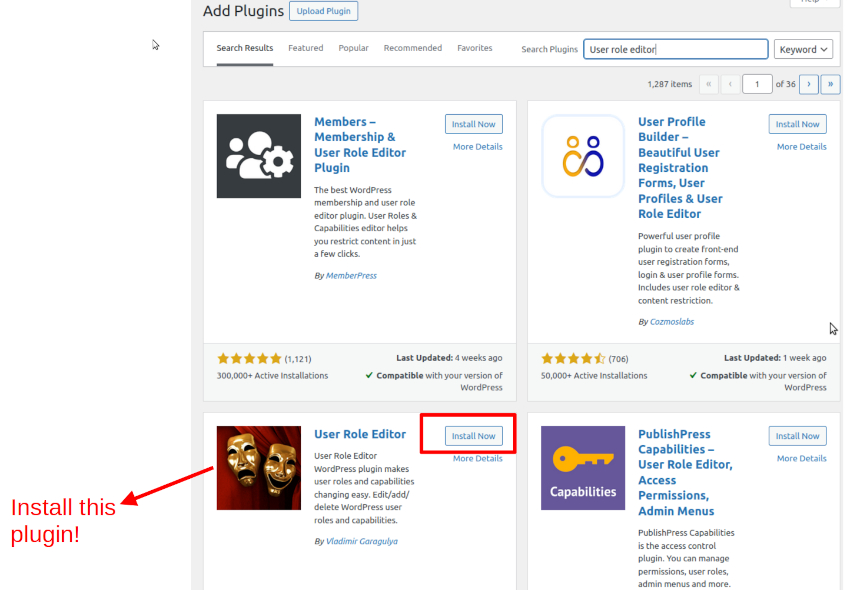
- Go to Plugins and make sure you now have this plugin installed and activated:
User Role Editor By Vladimir Garagulya
- Go to Settings -> User Role Editor.
- Under the “General” tab, check “Show Administrator role at User Role Editor“.
- Click “Save”.
- Go to Users -> User Role Editor.
- Under “Select Role and change its capabilities” -> select “Administrator(administrator)“.
- It will show all default capabilities for administrators. Double-check that “install_themes” and “delete_plugins” are already checked.
- That’s it – the administrator capabilities are refreshed. Go to Appearance -> Themes. You should now be able to see the “Add new theme” button.
- Go to Plugins -> Installed Plugins. You should now be able to delete any plugin.
- You can now safely uninstall and delete the “User role editor” plugin after confirming that the issue is now resolved.
That’s it. This issue should now be fixed on your end. In the future release, this will be handled automatically during migration by the Prime Mover plugin. In the meantime, you can refer to this tutorial as a workaround.
Last updated: June 15, 2025