Can I use scheduled backups on the FREE version?
Automatic backup is a PRO feature added to Prime Mover version 2.0.0+. You must purchase a license to use it.
Can you show me a guide on how to get started using scheduled backups?
Sure, please check out this tutorial.
Do you support setting custom schedules for my backups?
Yes, you can set custom schedules for your automatic backups. Please read this tutorial.
My backup doesn’t fire or is very slow to complete. Do you have any advice?
Prime Mover PRO automatic backups use WordPress cron. WordPress cron only fires when someone visits your site.
Your schedules won’t fire if you don’t have enough traffic. We recommend using an external cron service to fix this problem. If you have a dedicated or VPS server, you can use the native Linux cron to replace the default WordPress cron functionality. Both of these solutions will ensure that your backups run on time. You can also turn on turbo mode if your host supports it.
My scheduled backup appears stuck and not running anymore; what would I do?
If you run too many backups simultaneously, you can try restarting the scheduled backup process and evenly distributing your server resources.
What makes Prime Mover PRO’s scheduled backup feature unique to other backup solutions?
It is one of the most versatile automated backup solutions. It will allow you to:
- Create scheduled backups for a WordPress single site, whether local or remotely hosted.
- Entire WordPress multisite subsite automated backup support.
- Create encrypted backups for security. All data, including user information, database, media files, plugins, and themes, is encrypted.
- You can store these backups to Google Drive and DropBox remote cloud storage.
- Decide on any schedule on when you want the backups to run.
- It doesn’t use PHP shell functions (
exec,shell_exec, etc.). This makes the implementation more friendly and secure. You can run automatic backup on any host, even shared hosts. - You can set a custom timeout that depends on your server’s timeout. Your backup will run even if your hosting timeout is very low. Set a low timeout value (lower than your hosts’), and you’ll be good to go.
- When the backup runs – it is a pure standalone process. So once the backup is running – Prime Mover turns off the executions of all third-party plugins/ hooks/calls or custom code in the background (while not affecting any user in your site or your site front end/ back end operations). This drastically lowers the memory and CPU usage footprint every time the backup runs. This makes it very efficient in terms of performance usage.
- It is designed to be as easy to use as possible without requiring knowledge of server settings or command lines. All options are intuitively accessible to an average website administrator, including non-coders with average WordPress experience.
If my Prime Mover PRO license expires, will automatic backups stop?
Since this is a PRO feature, you will need an active license to have the backups continuously run on your site. If your license expires, your scheduled backup will not also be executed. To prevent this kind of issue, it is recommended that you refrain from canceling the automatic renewal within your Freemius account. After purchase, automatic renewal is automatically enabled.
This is to ensure your license is always working (and that it is renewed when its expiration date is approaching). If you want to stop the automatic renewal, put a reminder in your calendar to restore it manually.
Do you support email notifications when an automatic backup is made?
To follow our GDPR policies. We decided to delay this privacy-sensitive feature. Many free plugins can do this. For example, this one hasn’t been tested yet. You can try it out to see if it works in your case. It will send emails on cron failures or updates.
Since Prime Mover PRO uses WordPress cron, you can also use third-party plugins to monitor it.
Do you support automatically deleting old backups after a specified number of months?
Deleting backups automatically, even if they are old, is dangerous for us. We believe that backups should be reviewed personally by the administrators/network administrators before you hit the delete button (which is found in Prime Mover PRO -> Packages). This will prevent the accidental deletion of important backups.
You must review the backups or test them as often (in your local site or another site) and then decide if you don’t need that one – delete it. Determining which backups should remain in your package manager is up to you.
How do I know if my scheduled backup has been added correctly?
You can go to Prime Mover PRO -> Event Viewer. You should see two cron events for every site with an active automatic backup schedule.
- The main schedule event (this will cause the backup task to be fired according to the schedule).
- If the retry timeout occurs, the Retry event will trigger to continue the pending backup process.
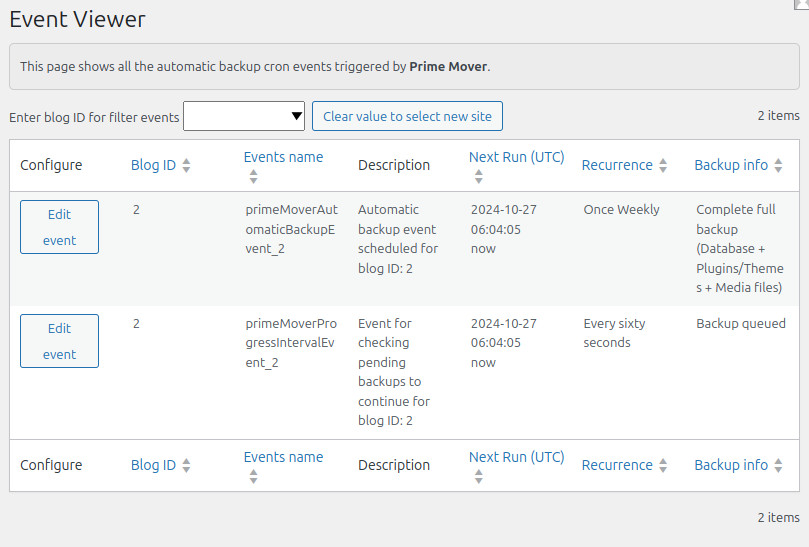
The schedule backup is correctly added and queued for execution as long as you see these two events.
Can an ongoing scheduled backup process be canceled, and if so, how?
It’s as easy as turning off the automatic backup to end an ongoing backup process. This procedure assumes that an ongoing backup process is running (you can see a progress percentage on the Event Viewer)
The following steps are necessary for best results and correctness.
If it’s a single site:
- Log in as the site administrator.
- Go to Prime Mover PRO -> Settings -> Backup management -> Automatic backup.
- Unchecked “Enable automatic backup” checkbox.
- Save it.
- Go to Prime Mover PRO -> Packages.
- On the site’s package manager page, click the “Refresh packages” button. This will clear and delete any artifacts or incomplete packages.
If it’s multisite
- Login as network administrator.
- Go to Prime Mover PRO -> Toolbox.
- Enter the blog ID of the site where you need to cancel and the ongoing scheduled backup process.
- Unchecked “Enable automatic backup” checkbox. This turns off the automatic backup process for this sub-site only (not for other sites).
- Go to Prime Mover PRO -> Packages.
- Enter the blog ID of the sub-site where the automatic backup is now canceled.
- On the package manager page, click the“Refresh packages” button. This will clear and delete any artifacts or incomplete packages.
How can I restore my automatic backup package to another site/domain or hosting?
Suppose the environment is identical to the site where the backup was initially created. You can only restore an automatic backup package to another single-site environment. This is true regardless of the domain names, URLs, or hosting. It will work if the site is still a WordPress single site.
However, it is not possible to restore a single-site package to any multisite multisite. Or the opposite way – you cannot restore a multisite package to a WordPress single site. Another example is that a multisite package can only be converted to another one, provided the blog ID matches. For instance, if a package was created automatically for blog ID 3 in the origin site. It can be restored to any multisite if the target blog ID is 3. Therefore, you cannot restore the multisite backup package to another multisite if there is a mismatch with the blog ID.
How many licenses do I need to use automatic backups for multisite?
It depends on the site you use. A single-site license plan is enough if you only want to schedule backups on one site in your multisite (such as the main website).
But if you want all the sites in your multisite to have scheduled backups, you must buy a license plan covering them all. It depends on how many sites are included in your multisite. You should buy an unlimited license plan if you have more than 10 sites.
Do I need to clean up some of the backup logs manually?
No, and yes. Backup logs are cleaned periodically by their routine maintenance. So, old logs have been removed because they are now outdated. Cleaning the logs regularly keeps them from taking up too much space on your server.
You can manually clear the automatic backup logs by going to Prime Mover PRO -> Toolbox and clicking the Clear log button.
Can I try out the automatic backup feature for 14 days?
Yes, but only for fourteen days in a row. You can test its features/settings if the trial is valid. You can test shorter schedules, like daily executions, to see if it works. You can also set custom schedules to test that are in your trial period.
The trial lasts only 14 days, so you can’t try it out for a month.
Last updated: January 11, 2025