Definition
Corrupted WPRIME package still has wprime file extension. It looks like a normal WPRIME package. However it cannot be restored or read by Prime Mover plugin because it is is incomplete, unreadable or damaged. There are many causes of corrupted packages but the most common cause is when its partially downloaded from your web host.
Symptoms
- You will get “Corrupt package error” when restoring package via upload.
- When you want to restore the package via Prime Mover -> Packages – it cannot be restored or does not appear in package manager because it is corrupted.
- In some cases (if you are using older version of Prime Mover) – you will get “File type error“.
- In general – any error message saying that the WPRIME package is corrupted.
- If you have renamed the file extension to another, e.g. from .wprime to .tar – Prime Mover cannot recognize it and will appear as corrupted.
Solutions
- Login to the site where the package is created. This is your source site where you have created the Prime Mover
WPRIMEpackage. - Go to Prime Mover -> Packages. It should list all created packages. Find your created packages in this list. For example, this is how it looks like:
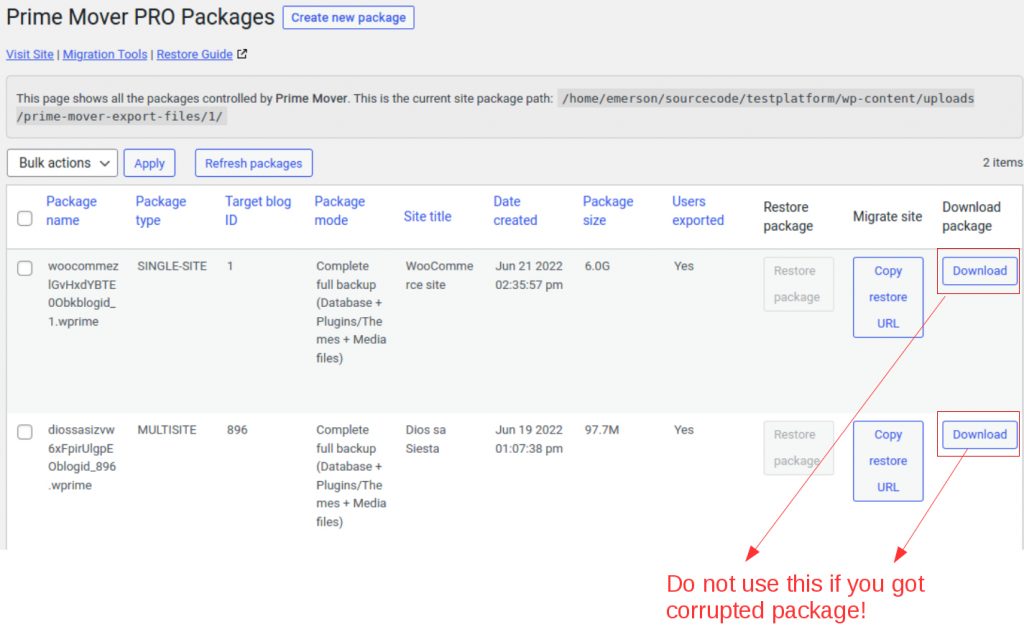
- If the package is listed there – the package is not actually corrupted but it gets corrupted when its downloaded.
- Once you find the correct package to download – please download it via other methods to make sure the download will not get corrupted again.
IMPORTANT: Do NOT download the package using the native “Download” button inside Package Manager because this can be problematic for some shared web hosts. More details in this section.
- Once you have downloaded the package either via SFTP or your hosting File manager – double check the file size. You should get similar file size as shown in the package manager.
- Don’t change the file extension or modify the package contents. Prime Mover packages should have
wprimefile extension. - Once the package is downloaded – you can safely restore this to your target site. There should be no more corrupt package error.
NOTE:
- If the package is not listed there – please re-create the package until you see the export success message. Once you see the export success message – close it and go to Package manager to check the file name of your package. After that you can then download your package to restore it to your target site.
- If you have downloaded the package using SFTP and still get’s corrupted – try re-creating the package to confirm if it’s still corrupted after re-creating it. If it’s still corrupted – please contact us and report this issue.
Why some shared web hosts can corrupt the package?
Some shared web hosts limits bandwidth, CPU and memory resources allocated to each shared site. In some cases where you are downloading the WPRIME package after exporting the site. The web host will terminate the WPRIME package downloading without any notice. Sadly, once they terminate the downloading – browser reports as if package is downloaded completely.
However – it is only partially downloaded , the obvious clues is to look at the downloaded file size. If the package manager reports that the package size is around 300MB but you only have 60MB when downloaded – then most likely this package is corrupted and cannot be restored. You should download it using other methods like SFTP where your hosting cannot restrict resources.
Deleting corrupted packages
Once the package is replaced with the right one – you should delete the corrupted packages to gain disk space in your server. You can also delete corrupt packages if you have no plans on updating it. This will also avoid cluttering your backup directory with unusable packages. Deleting corrupted packages will also fix corrupt package warnings you see in your Prime Mover package manager. This happens when you refresh the packages.
Since these are not official/validated WPRIME packages – they cannot be deleted within package manager. These corrupted packages can only be deleted using SFTP or navigating to your backup directory and deleting using your host file manager.
So before deleting, take note of the following:
- File name
- Full path to your package (including the package file name).
You will get this information from the Prime Mover corrupt package warnings in your package manager.
IMPORTANT: Take note not to delete normal packages when you are deleting corrupted packages. And it is not recommended to delete working packages using SFTP or using your hosting file manager. Please delete non-corrupted packages inside Prime Mover -> Packages (Package manager) only so all it’s meta are also cleared correctly. This will avoid cluttering your database with obsolete info.
Still need assistance?
Please get in touch with our technical support.