Reset license to fix errors
Unable to activate license is usually caused by corrupted Freemius licensing data. This fix applies to any errors that prevents you from successfully activating the license (after purchase, upgrades or anything). To fix this:
- Deactivate Prime Mover plugin. (network deactivate if multisite)
- Install and activate this Freemius Fixer plugin. (network activate if multisite)
- Click Clean up data and deactivate.
- You will be redirected to an empty page, but don’t worry the resetting is done at this point.
- Navigate back to your site using browser address bar.
- [Multisite only] If you are on a multisite, go to main site WordPress admin -> Plugins and activate Freemius Fixer.
- [Multisite only] Click Clean up data and deactivate.
- [Multisite only] You will be redirected to an empty page.
- [Multisite only] Navigate back to your site using browser address bar.
- [Multisite only] Make sure Freemius Fixer plugin is deactivated on main site.
- Activate Prime Mover plugin. (network activate if multisite)
- Activate your license in your selected sites, you should have no more problems at this point. If problems persist, please contact us.
- You can delete Freemius fixer if you don’t need it anymore.
How to fix license is already utilized errors?
License is already utilized errors occur when you try to activate license that is already used by other sites. For example:
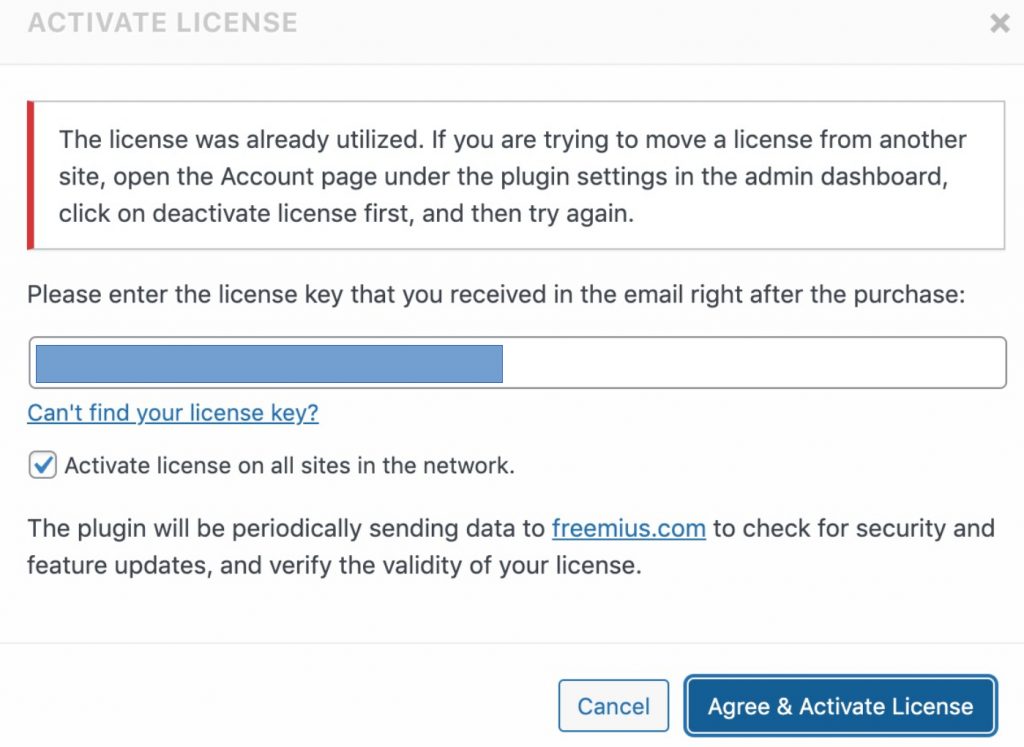
To fix – please read this tutorial to deactivate license in all sites.
Do you have restrict sites feature enabled?
This Freemius licensing feature can prevent you from properly activating license on “any” sites. To disable this:
- Login to your Freemius account.
- Go to “Licenses” tab.
- Click the row containing the active license. You should be able to see the license details.
- Scroll down in the license details and find “License security“.
- Under License security – click “Restrict sites“.
- You should be able to see a pop-up. IMPORTANT : Make sure this list is empty. You should not see any sites listed. It should only look like the screenshot below (no URLs or domains of sites whitelisted):

Recommendation: Now if you see any sites there – please “delete all of them” to completely disable this feature. After this you should now be able to activate your license to any sites.
Other known license activation issues
There are issues that affects license activation that relates to your server, ISP, site settings , caching, etc. For details, please read this guide from Freemius Inc.
Localhost limitations
If you want to activate the license on localhost/development/staging environment for free, make sure your site is running from a domain named “localhost”. Alternatively, you can run it from one of the following subdomains: “local.”, “dev.”, “test.”, “staging.”.
Contact technical support
If any of the issues persists after you have tried all suggestions, please contact us and provide your WordPress site username and password and we will try to check this issue directly in your site 🙂