For WordPress single-site and multisite installations
- Log in as an administrator to your site. For multisite, you need to log in as a network administrator.
- Go to the Plugins page and should see Prime Mover PRO activated. In multisite, you need to go to Network admin -> Plugins.
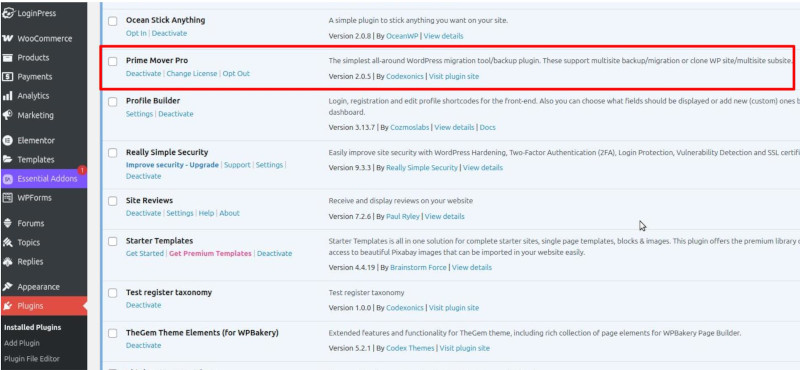
If you don’t see Prime Mover PRO activated but only the Prime Mover FREE version, you first need to download and activate Prime Mover PRO on your site.
- Once you are using Prime Mover PRO with a license activated, go to Prime Mover PRO -> Account. You should see the details of your Freemius account, which includes the License key, etc. In a single site, you should see a link to “Deactivate License“. This means that the license is currently active on your site.
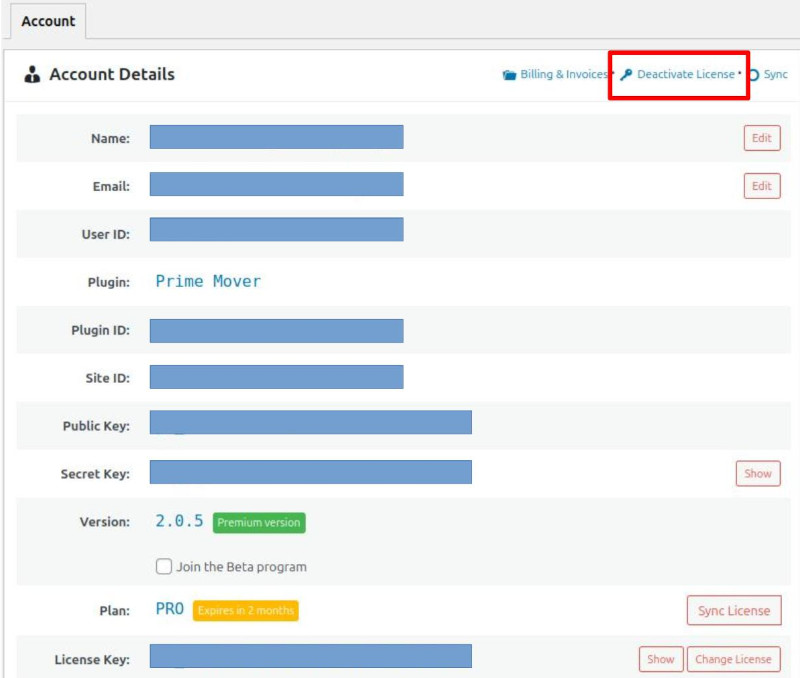
In multisite, you should see a link “Deactivate license” to each of the sub-sites, such as shown below:
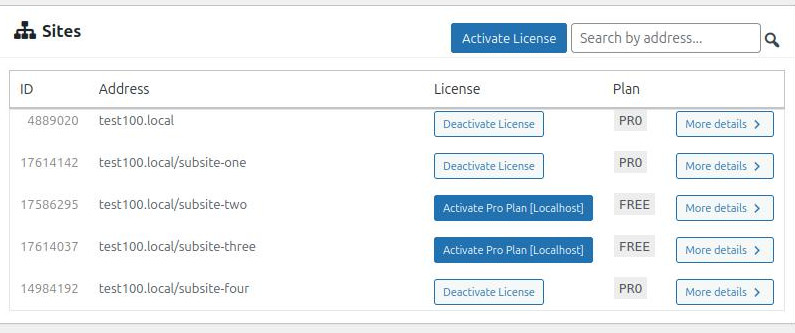
If you see “Deactivate license” for that specific sub-site, it means the license is activated for that sub-site. For example, the above screenshot shows the license is activated for:
- test100.local
- test100.local/subsite-one
- test100.local/subsite-four
However, the license is NOT activated for:
- test100.local/subsite-two
- test100.local/subsite-three
If you don’t see the “Account” page or encounter errors accessing it, and you are already using the Prime Mover PRO version, you may have a corrupted installation. To resolve this issue, you will need to reset your site’s Freemius data, then reactivate the plugin and enter your license key.
- Now, click the “Sync” link in Prime Mover PRO -> Account. If the license is correctly activated, it should remain unchanged. Otherwise, if the “Deactivate License” link is no longer visible, it means the license has been deactivated on the Freemius server end. You need to manually activate the license again in Prime Mover PRO -> Account. If you encounter errors when syncing (e.g., a fatal error or similar), you will need to reset your Freemius site data, then reactivate the plugin and enter your license key.
- Go to Prime Mover PRO -> Packages. For multisite, enter the blog ID of the sub-site to check if the license is activated. For a single site, you don’t need to enter anything since there is only one site. You will know if the license is activated if you see “Prime Mover PRO Package Manager” as the heading instead of “Prime Mover Package Manager”.
For example, below, for sub-site blog ID 2 – the license has been activated since you see “Prime Mover PRO Package Manager“:
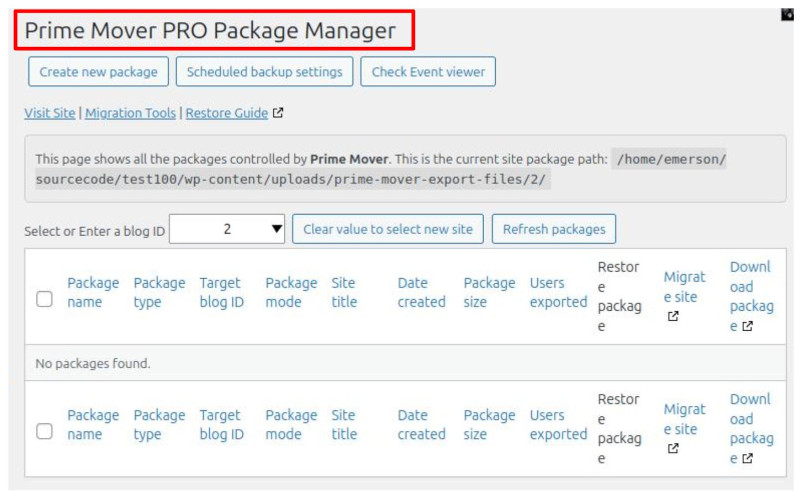
Below does not have a license activated because you see “Prime Mover Package Manager” instead of “Prime Mover PRO Package Manager“.

Last updated: August 26, 2025