Scope
This step applies only to WordPress single sites. This is an easy two-step to create a fresh WordPress install without needing to access your database server using phpMyAdmin or other database tools.
An administrator can do all of these steps inside the WordPress admin dashboard.
Step 1. Reset WordPress site database to fresh install
- [Optional] If using the PRO version, please deactivate the license on your single site first.
- [Optional] If you have activated plugins, it is recommended that you deactivate all of them first to avoid conflicting them with the reset process.
- [Optional] Switch to the default WordPress theme if possible.
- Install and activate this WordPress Reset plugin on your single site.
- Go to Tools -> Advanced WP Reset.
- Under “Site Reset” – enter the word RESET
- Click the “Reset” button.
- Confirm the reset by clicking the “Reset Now” button.
- That’s it; the reset procedure is done.
- Deactivate the Advanced WP Reset plugin.
Step 2. Change the administrator’s email
This step is needed if you need to set the administrator email to the one recommended by the Prime Mover.
- Install and activate the Better Search Replace plugin.
- Go to Users -> All Users.
- Take note of the email address of the existing administrator.
- Go to Tools -> Better Search Replace.
- Enter the existing administrator email in “Search for.”
- Enter the target administrator email in “Replace with.”
- Under “Select tables” – select all of them.
- Uncheck “Run as dry run“. This is what it looks like so far:
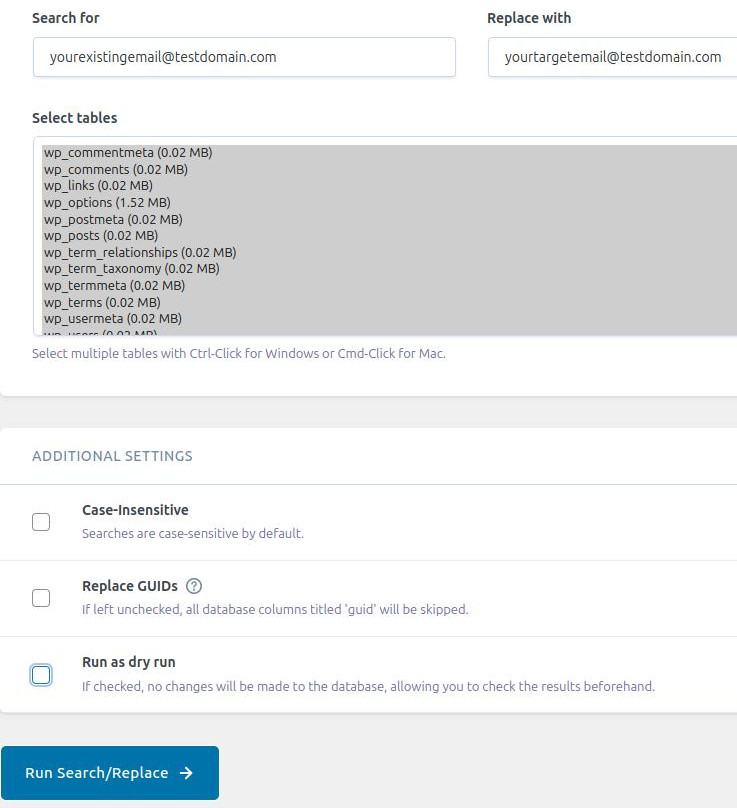
- Finally, click the “Run Search/Replace” button.
- Done.
- Deactivate the “Better Search Replace” plugin.
Once you finish Steps 1 and 2 above, please reactivate the Prime Mover plugin and try the restore process again.
The classic fresh WordPress installation method – workaround
If you cannot use the above solutions or want a no-plugin solution – you can always adopt the tried and tested WordPress’s famous 5-minute install! This requires access to your database via phpMyAdmin or any database administration tools (e.g., MySQL Workbench, dBeaver, etc.; for details of available tools – check your web host).
In a nutshell:
- Access your WordPress database via
phpMyAdmin– your hosting database control panel. - Delete the target site WordPress database (which you want to restore or migrate the package).
- Re-create a new blank WordPress database.
- Re-install WordPress by accessing the URL:
https://yoursite.test/wp-admin/install.php - Fill out all the required details and use the specific target administrator email when installing.
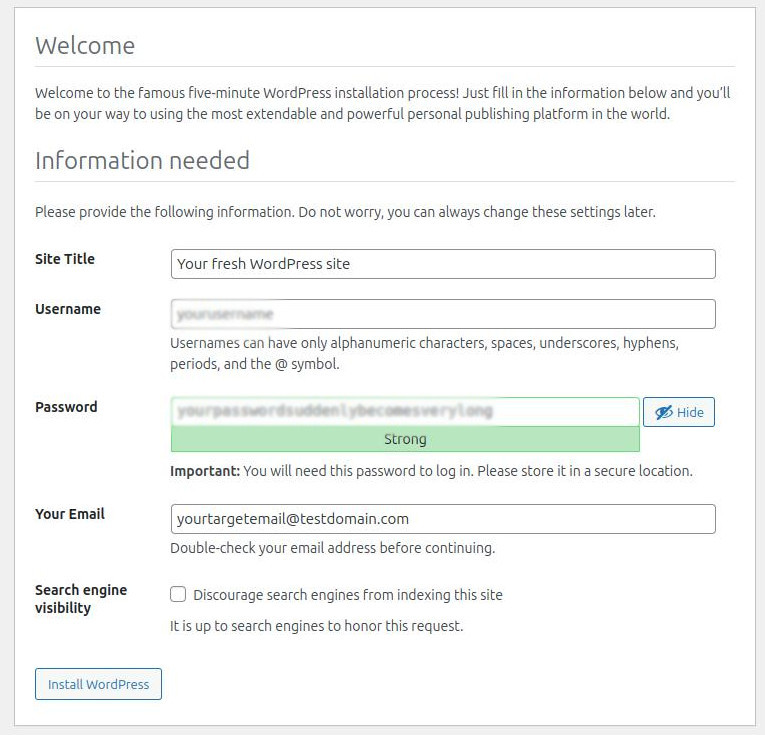
- Done. The above steps should always work since that is the standard procedure for installing WordPress.