Cause of error
When you get import error using Prime Mover – “Mismatch import” – this can either be caused by:
- Blog ID mismatch – having the blog ID of the package being different to the blog ID of your target subsite in multisite.
- Package type mismatch – restoring incompatible package type. For example, you have created a single-site package (that is meant for single site only) but you restore it to a multisite subsite. Or you have created a multisite package (that is meant for a multisite subsite) but you restore it to a single-site.
In blog ID mismatch – you created export package for multisite subsite blog ID: 2 (blog ID 2 is your target blog ID in this case). Then the package can only be restored to the any subsite with blog ID: 2. If this package will be restored to a subsite with different blog ID e.g. blog ID 7. You will get mismatch import error during import.
In package type mismatch – make sure you create compatible packages. WordPress cannot restore a single-site package to a multisite package and vice versa. It is because these platforms are different. If you are new to Prime Mover – please take time to read the Prime Mover single site and multisite packages. So you will know how to create correct packages for your migration/backup.
This mismatch check is added to make sure that the package can only be restored to a correct site. It works by matching the blog ID of your package and the blog ID of your target subsite (in addition to package type). Identification using blog ID/package-type is the only way WordPress knows that the package belongs to the correct site.
How to get your Prime Mover package target blog ID and package type?
Before you dive into the solutions – make sure you exactly know your WPRIME package target blog ID and package type. Make sure you take note of this target blog ID and package type before you read the solutions below. There are two ways you will know this:
First method: Using Prime Mover package manager
- Login to your source site (where you have created the package for migration).
- Go to Prime Mover -> Packages.
- [OPTIONAL] If in multisite – enter the correct blog ID of the site you wish to see the packages.
- Look for your package in the list and you will know the target blog ID under the column “Target blog ID“. The package type is on the “Package type” column.
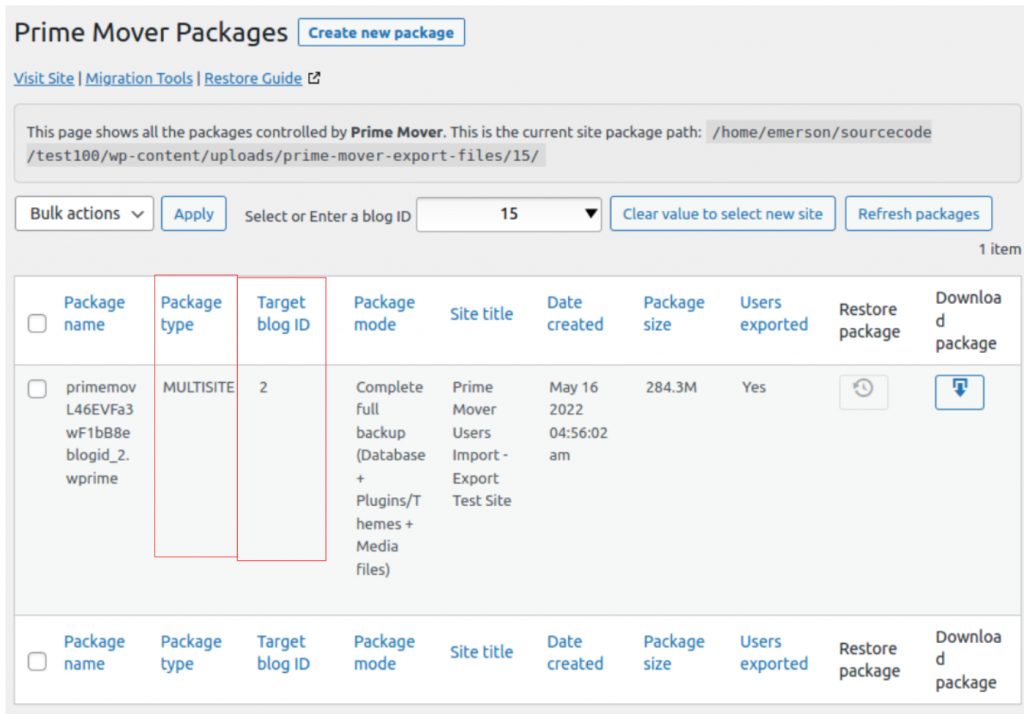
Second method: By extracting the package
If you cannot access your WordPress source site Prime Mover package manager anymore. You can manually extract the package and analyze the package target blog ID/package type.
This is only applicable if the package is not encrypted. You cannot extract encrypted package for now for security reasons.
For non-encrypted packages – please follow this procedure to extract the package manually. Once the package is extracted – open the file named as wprime-config.json. In this configuration file you will get the target blog ID (“prime_mover_export_targetid“) and package type (“prime_mover_export_type“).
You can use this tool and paste the contents of the JSON file to get a readable output of your package configuration. For example:
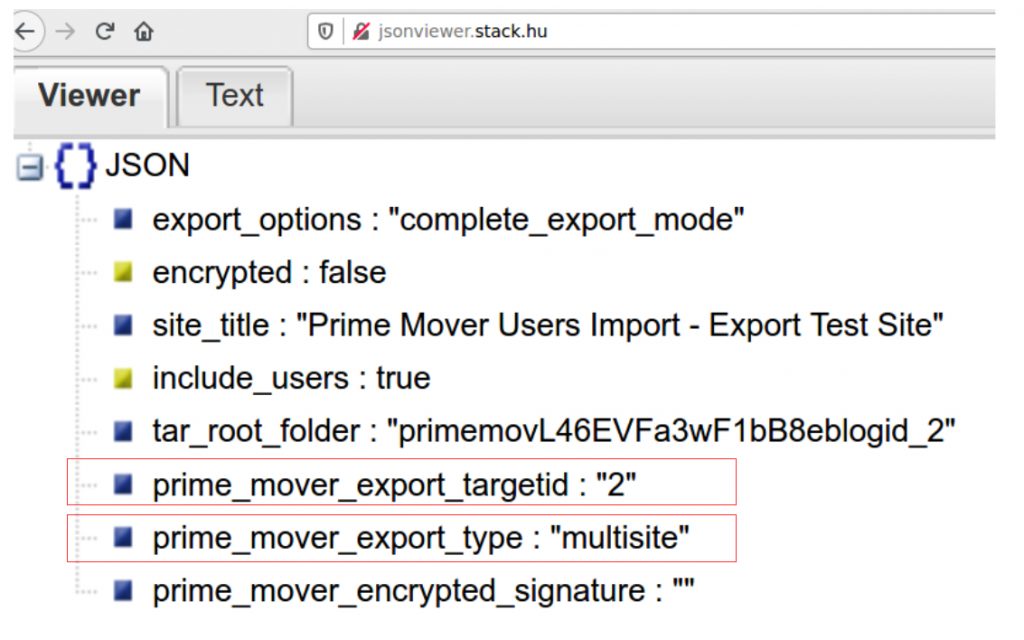
In the above example, it shows that the package is a multisite package type and target blog ID of 2. This means that the package can only be restored to a multisite subsite of blog ID 2.
If you have encrypted packages and you want to extract/analyze the contents – please contact us so we can assist. This requires you to provide us your encryption key ,etc.
Solutions
At this point – you know exactly your WPRIME package target blog ID and package type. Different solutions are available depending on the cases. Please check out which one below best applies to your situation.
Case 1: You created a multisite package type and you know the target blog ID of the package. The target blank subsite already exists in your multisite.
- Say the package target blog ID is 2.
- Login to your multisite with Prime Mover plugin activated.
- Go to Network -> Sites -> All sites.
- Under Search Sites, enter 2 to search the subsite.
- Once the subsite is found – you can then restore the package.
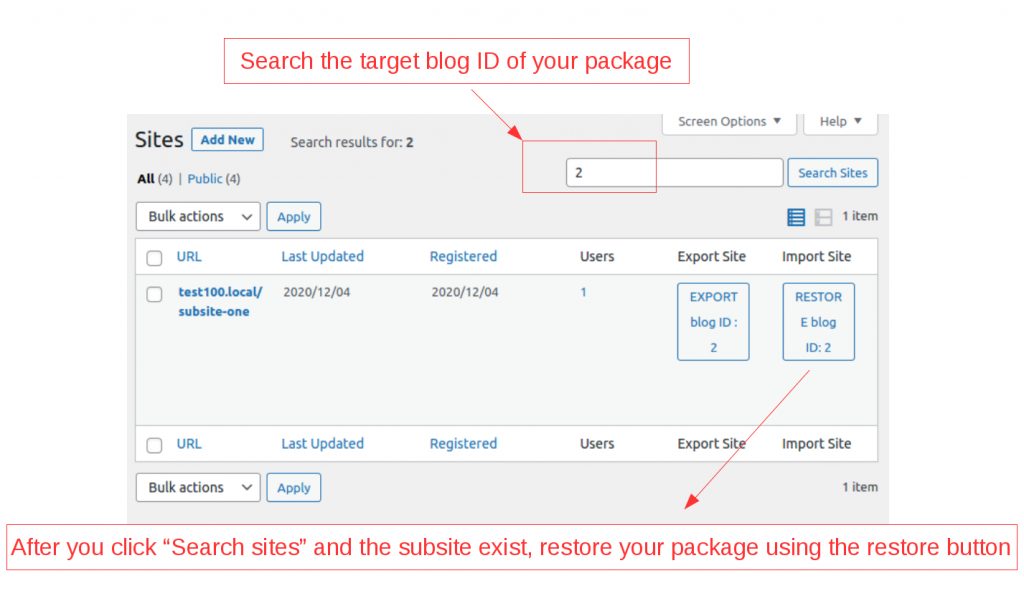
- There should be no mismatch import error because the target subsite (which is blog ID: 2) – matches with your package target blog ID which is 2 also.
Case 2:You created a multisite package type and you know the target blog ID of the package. The target subsite does not yet exist on the multisite.
If you are a Prime Mover PRO user :
- Login to your multisite with Prime Mover PRO activated (as network admin).
- For example if your package target blog ID is 2 – you need to create a new subsite with target blog ID of 2 so it will match the package target blog ID. To do this – go to Network -> Sites -> Add New.
- Create a new subsite and make sure to provide blog ID: 2 as the target subsite new blog ID (to match with your package blog ID)
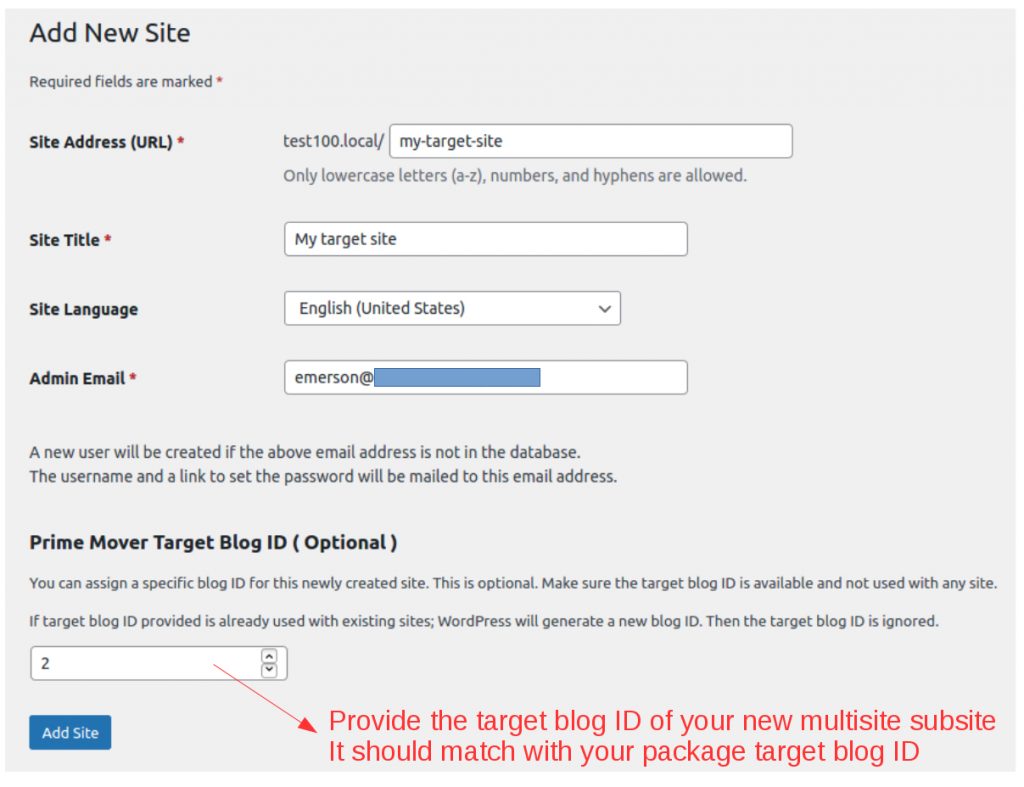
- Now that the site is created – it should appear in Network Sites -> All Sites – search for the subsite and you should be able to restore your package.
- There should be no mismatch error since you have restored the package(for blog ID 2) to the correct subsite match with blog ID 2 as well.
If you are a Prime Mover FREE user:
You need to create the blank subsite first in your target multisite and get it’s newly created blog ID. Then you will use this newly created blog ID to re-create the package in your source site. This will ensure that the package will match to your new subsite. In details:
- Login to your target multisite as nework administrator.
- Make sure you have latest Prime Mover activated in your target site.
- Go to Network -> Add New.
- Fill up the details and create the site.
- Once the site is created, it should appear in your Network -> All Sites.
- You should be able to get the newly created blog ID like in the screenshot below.
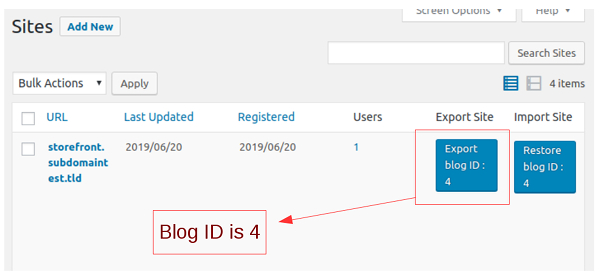
- Login to your source site where you want to create the package.
- Make sure latest Prime Mover version is activated on the site.
- Launch the export button and create a multisite package.
- Make sure you assign the target blog ID correctly (that matches with your target site blog ID, in above example – blog ID: 4)
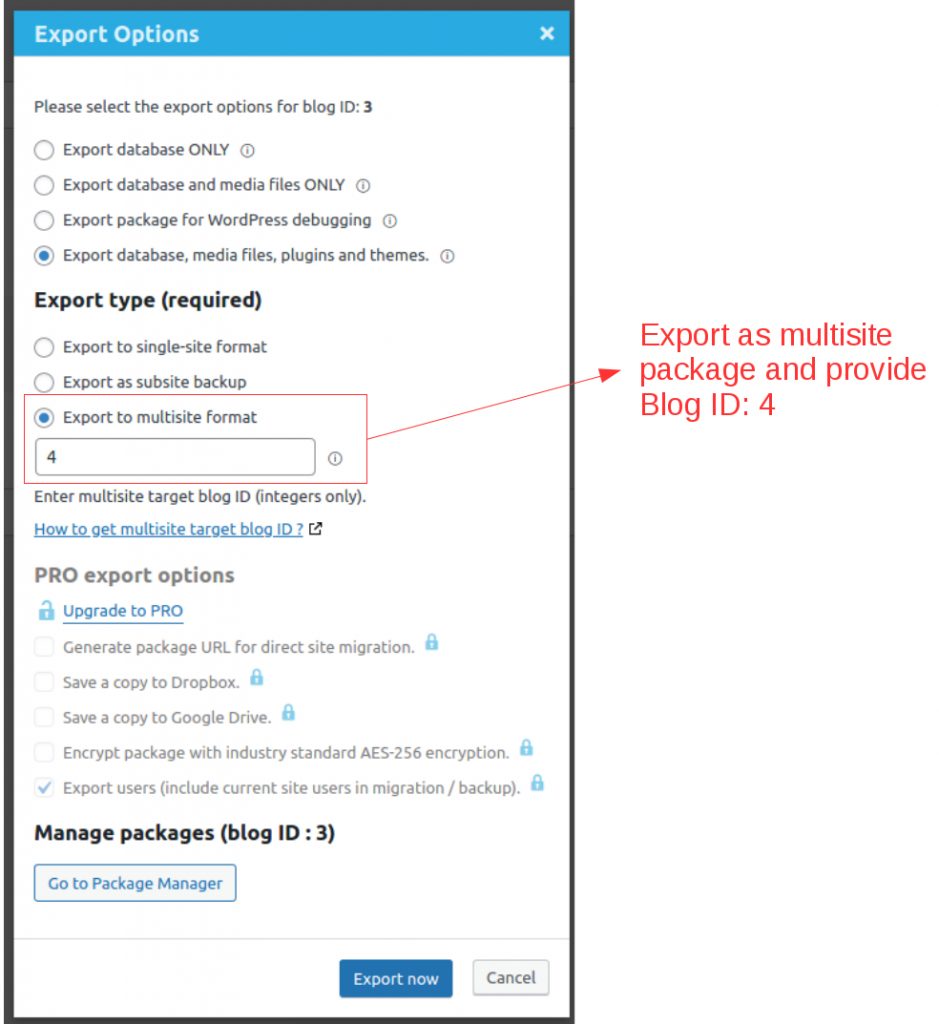
Case 3: You created a single-site package but you want to restore it to a target multisite subsite of blog ID: 2
This is incorrect and will result to mismatch import. To fix this – the only solution is to re-create the package in your source site as follows. Make sure to create a multisite package format with blog ID: 2
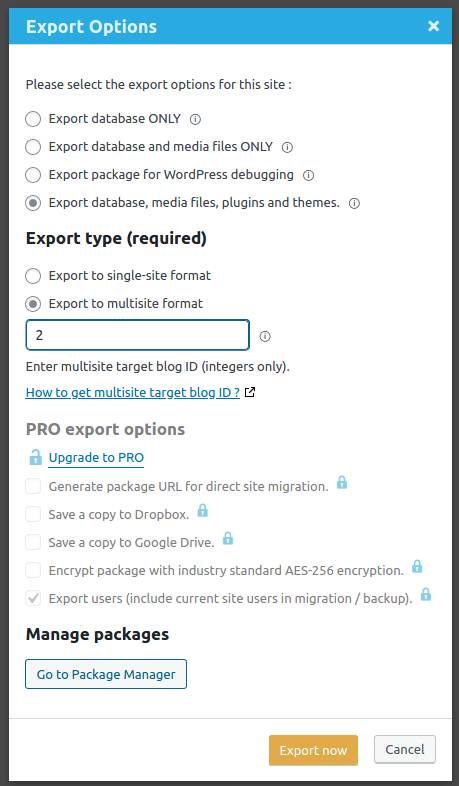
After the package is created – restore it to your target multisite subsite of blog ID: 2. There should be no more mismatch import errors since the package and the target subsite blog ID’s and type are matched.
Case 4: You created a multisite package format but you want to restore the package to a single-site
This is not possible and you will only get mismatch import errors. The only solution in this case is to re-create the package at your source site and make sure to create a single site package format, e.g.
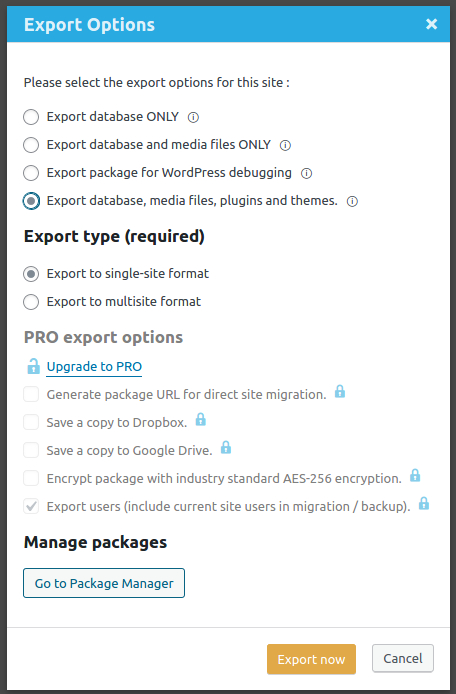
After the single-site package is created – restore it to your target single-site and you should not get mismatch import errors.
Still need help?
If the above troubleshooting steps still does not work – please get in touch with us and please provide as much details as possible (WordPress login details, logs, error screenshots). We will use this information to debug and check your site.