Background
If you have backup a site or like to restore a package however the package manager says “No Packages found“. This is the quick troubleshooting to find out what’s wrong.
Step 1 – Get the correct Prime Mover export directory
- Login to your WordPress site.
- Go to Prime Mover -> Packages.
- [OPTIONAL] If the site is a multisite, enter the blog ID of the subsite where you want to upload/download/restore packages:
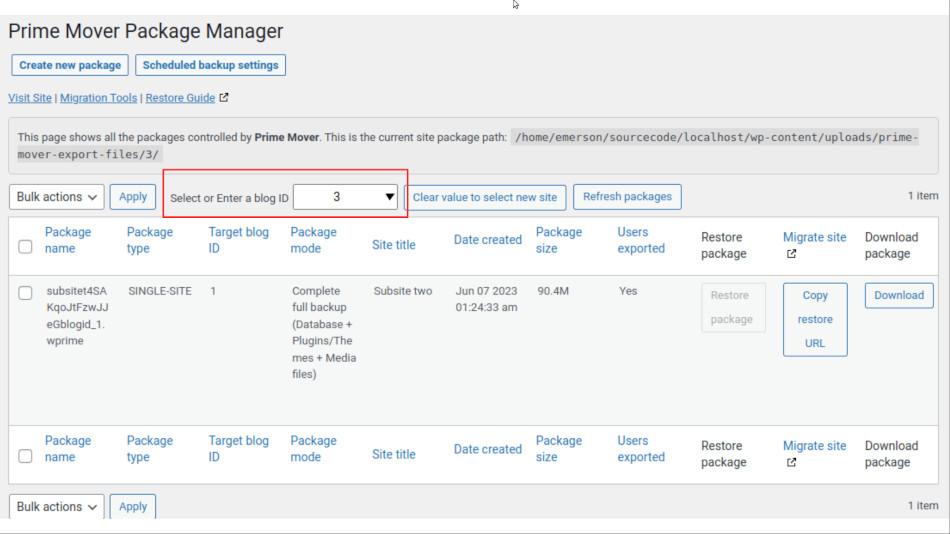
Note: If it’s a multisite and you don’t know the blog ID of the subsite – go to Network Admin -> Sites and locate the subsite being listed there. Once you see the site – you should be able to get it’s blog ID, e.g. the blog ID below is 3:

- Finally, once the correct export directory is loaded – you should be able to get the correct export directory used by Prime Mover (for that site/subsite).
This is what it looks like:
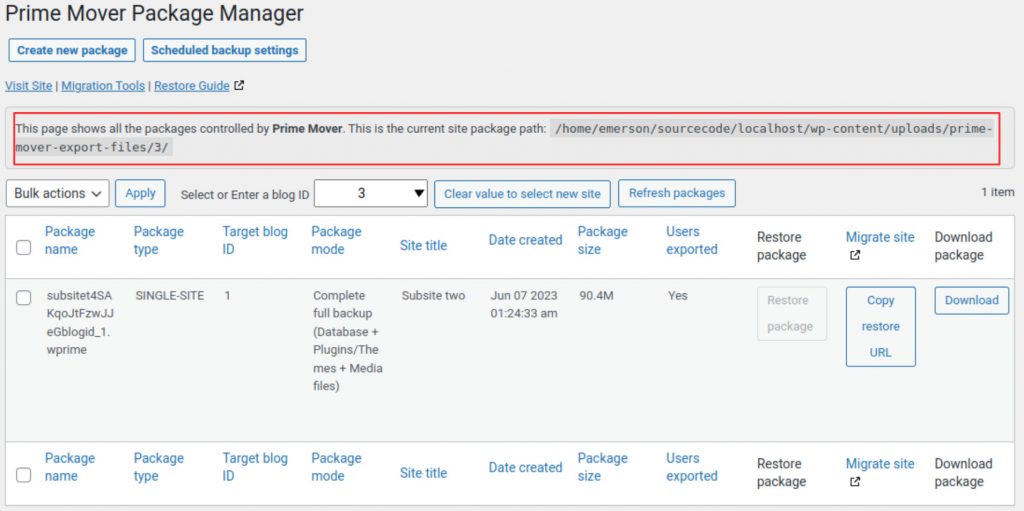
The export directory is indicated as the path. For example in a multisite subsite of blog ID 3, the path could be:
/home/your-username/your-wp-multisite/wp-content/uploads/prime-mover-export-files/3/
In WordPress single-site, it looks like this:
/home/your-username/your-wp-singlesite/wp-content/uploads/prime-mover-export-files/1/
Once the export directory is known – please proceed to the next step.
Step 2 – Make sure your package is there
Now that you know the correct export directory – does your package exist if you inspect it visually via FTP or File Manager? If not – make sure you upload your package to this correct directory via FTP / SFTP / Hosting file manager. This is the case if you want to restore the package to the target site.
If the package exists in the correct Prime Move export directory, proceed to the next step.
Step 3 – Refresh packages
Once the package exists – refresh the package to check if it will be listed and visible in the package.
- Go to Prime Mover -> Packages.
- Click the “Refresh packages” button.
- Confirm if the package is listed or not or if there are any corrupt package errors.
- Proceed to the following troubleshooting section depending on what you see.
If you see corrupt package errors…
If the package is corrupted – please check out this tutorial on handling corrupted packages.
If the package is listed normally…
If there are no corrupt package errors – then the package is not corrupted – so you use it restore or migrate that package to another site.
Still, no packages found?
Please open a technical support ticket and provide us your WordPress site URL / username and password. We will use this to check your site and diagnose why the package isn’t there.
Last updated: May 25, 2024