Background
This is caused when that site has incorrect authorization key when downloading the package from the source site. The authorization key can become incorrect because it might be deleted or it’s using a different expired key before.
When you purchase or upgrade to Prime Mover PRO – it will automatically setup authorization keys based from your license keys for convenience. This is automatically setup when you first activate the license in your site.
Therefore this error might be caused when your target site authorization key is different because it’s generated from a different license key from an old installation or expired keys, or simply no longer exists, etc.
Authorization key is verified to ensure that all remote URL downloading / migration is authenticated. This is for the security of your package so not everyone can download your package.
How to fix
Fixing this error is very easy because all you need is to copy the correct authorization key from the source site to target site. In detailed steps:
- Login to your source site where the package is created.
- Go to Prime Mover PRO -> Settings.
- Scroll down to Security settings -> Authorization Keys.
- Click “Copy authorization key of this site to clipboard.”. For example this is how your source site authorization key looks like:
yoursourcesite.com:acxsYYyDwJf7u8zawbLbgh67ujzF4b234d3Lp3edLLlTpNvRgb6CL8LK6Jvfct5
- Login to your target site where you want the package to be migrated.
- Important: Make sure Prime Mover PRO license is activated for this target site.
- Go to Prime Mover PRO -> Settings.
- Scroll down to Security settings -> Authorization Keys.
- Check “Show authorization keys“. By default – Prime Mover PRO generates authorization key for this target site also. This is shown in the text area field as first line.
- Paste the authorization key from the source site as a new line (below the first line if it exist). This is how it looks like after pasting it:
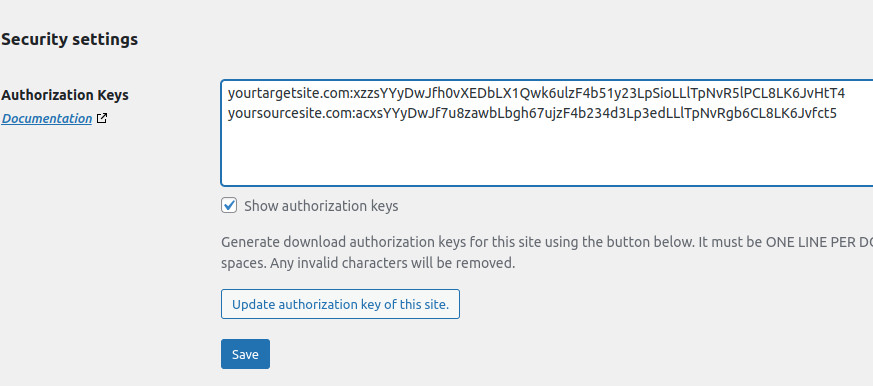
As you can see – your source site authorization is pasted as second line.
- Finally click “Save”.
- Once saved – refresh your browsers and try again importing the package from the source site using remote URL PRO feature.
Still having issues?
If the above steps didn’t work – you can try the native package manager restoration method. In this workaround – it requires you to upload the package to the target site Prime Mover export directory via SFTP / File manager. This workaround should work for both FREE and PRO versions.
In addition – if you want us to troubleshoot remote URL restoration issues, please get in touch with our technical support. To speed up this troubleshooting – you can provide your site login credentials ( both source and target site) so we could easily reproduce the issue.