Objective
This tutorial shows how to activate your Prime Mover PRO license (single site, 10-site, etc.) on some of your WordPress multisite subsites. This is useful if you only want to activate the license on some of your subsites.
NOTE: This tutorial only applies to Prime Mover PRO users of WordPress multisites.
STEP 1 – Install the latest version of Prime Mover PRO
You should use the latest version of Prime Mover PRO to get the most up-to-date fixes, features, etc. You need to download the latest PRO version from your Freemius account.
STEP 2 – Network activate Prime Mover PRO
You need to network and activate the plugin.
STEP 3 – Unchecked “Activate the license on all sites in the network.“
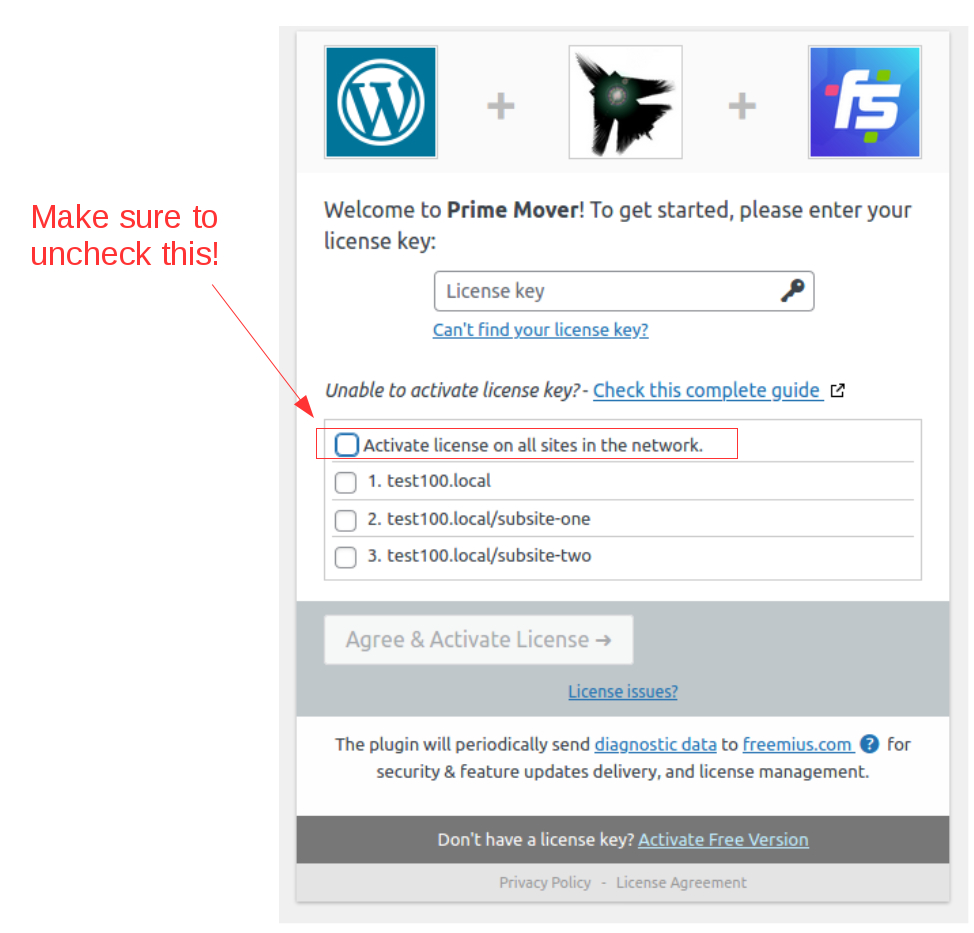
TIP: If you have an unlimited sites license, you have the option to activate the license on all sites in the network in a single click! This is done by leaving the checkbox “Activate license on all sites in the network” checked.
However, if you have too many sites in your multisite (say, a thousand or more), you will run into a timeout error if you activate the license in all sites at once.
This is why we recommend unchecking “Activate license on all sites in the network” so you can select which subsites you need to activate the license first.
STEP 4 – Enter the license key and check the sites you want to activate the license
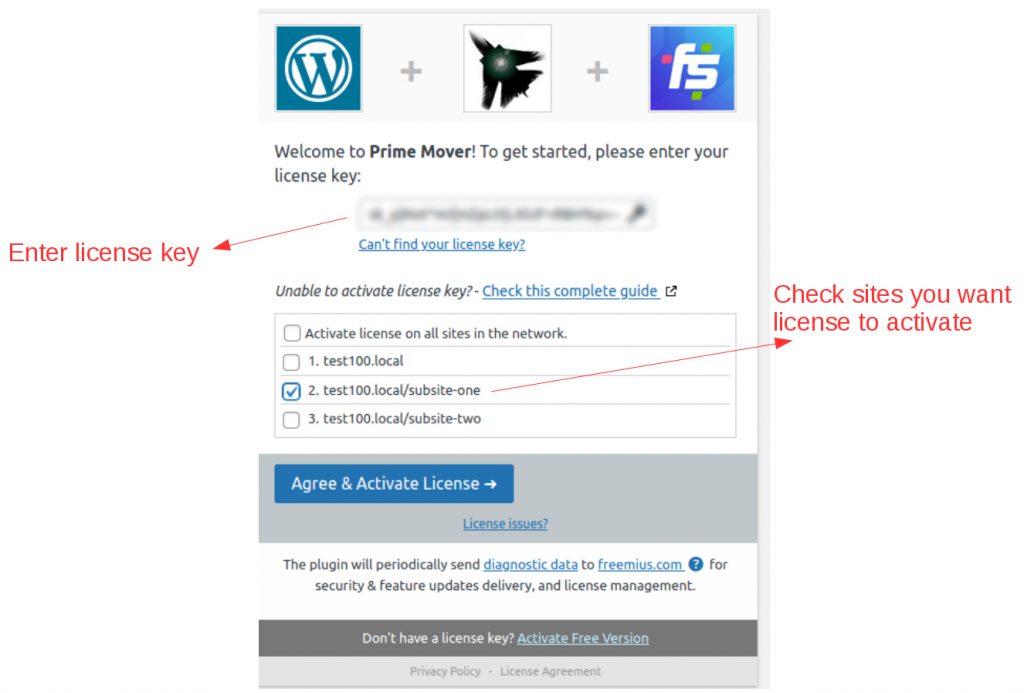
IMPORTANT: Please check only the number of sites your license can handle. For example, if you have a single-site license, please check only one site. Do not check more sites than your license can handle; otherwise, the permit cannot be successfully activated.
STEP 5 – Click “Agree & Activate License“
Once everything is ready, click “Agree & Activate license” to activate the license in your selected sites. Done!
How to manage licenses inside a multisite network admin (activation and deactivation of licenses)?
- Log in to your WordPress multisite as network administrator / super-admin.
- Go to Network admin.
- Go to Prime Mover PRO -> Accounts.
- You should see the “License” column, where you can activate/deactivate licenses.

FAQ – How do I move licenses from my single-site to multisite?
First, you need to deactivate the license from your source site and then move the license to your multisite, following the steps in this tutorial. This is useful if you have a limited license quota, such as a single-site/one-site license plan. dedicated tutorial.
FAQ – I cannot activate the license; how do I fix it?
Please refer to this tutorial for details. If the issue persists, please provide us with your WordPress login credentials (network admin if your site is multisite) and contact us here so we can activate the license on your site.
Last updated: August 26, 2025