Scope: Prime Mover Pro version
Prime Mover 1.2.2+ (onwards) supports backup and migration of the WordPress multisite main sites. This is also called the primary domain or primary site.
How this works exactly is very easy; it works exactly the same as you would backup and migrate any multisite subsites. To help you understand this clearly, please refer to the following case examples below.
Bear in mind that this feature only works if you are using Prime Mover PRO version. This is not supported with Prime Mover FREE version. The free version of Prime Mover can still be used to backup and migrate any multisite subsite except the main site.
If you have not upgraded yet, you can do it here.
Example #1: Backup WordPress Multisite Main site (requires PRO license)
Supposing you want to backup the main site; simply go to :
- Login as network administrator.
- Go to Sites -> All Sites.
- You should see a list of sites, usually the main site is listed first and WordPress does put a label “-Main” when it’s a main site. And also, most main sites will use a blog ID of 1, so it’s easy to spot. For example below is the main site.
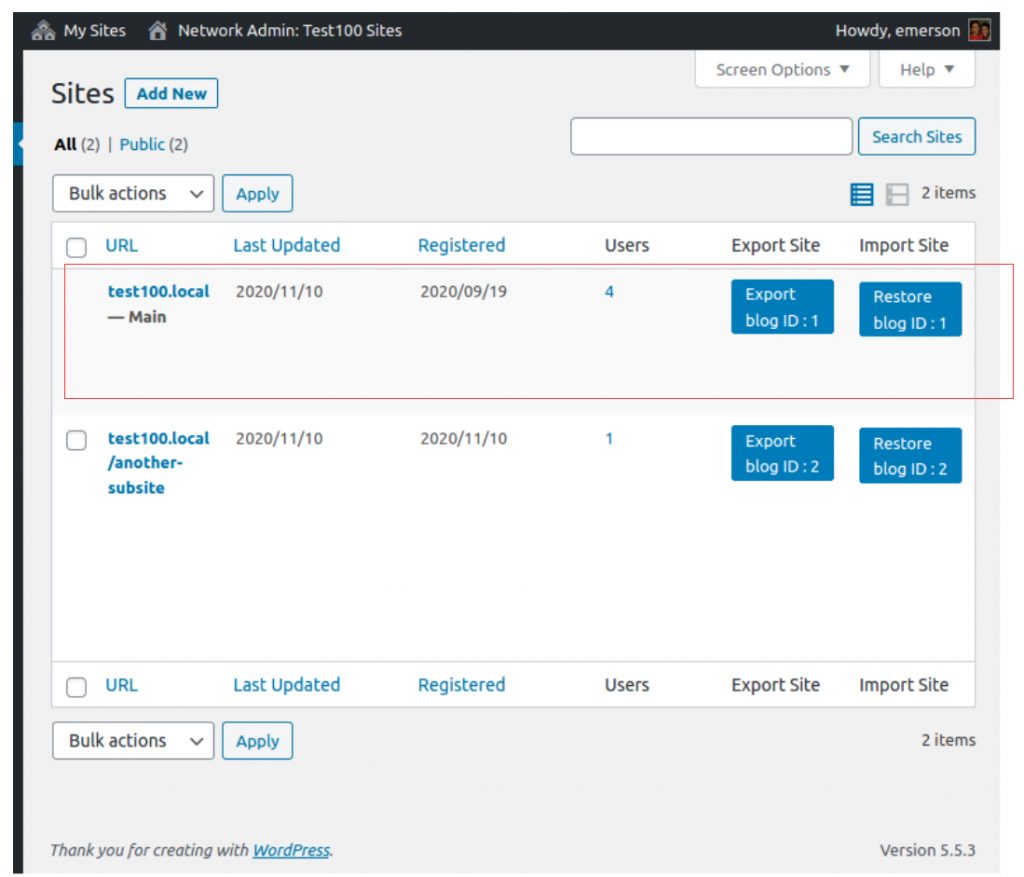
- As long as you have PRO version license is activated, the export and restore buttons should be working. Otherwise, you will see the link “Upgrade to PRO“.
- Now click the Export button to generate a backup. This is an example setting to generate a backup. This is assuming you want a full/complete backup which you want to restore to the main site also.
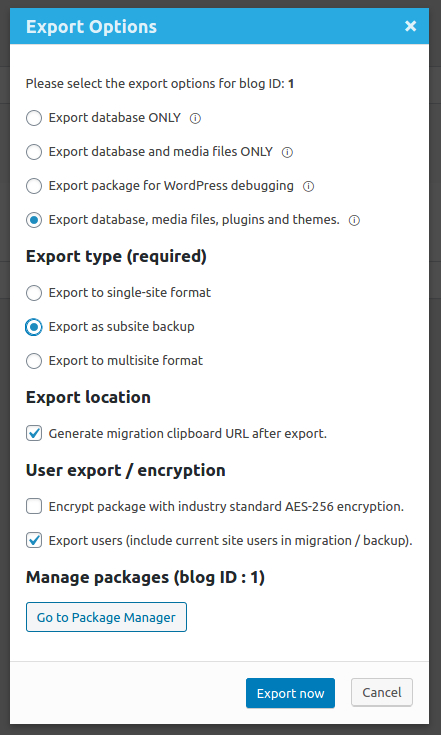
- The export type to select should be “Export as subsite backup” so it will create a backup that can be restored to the same main site.
- Finally click “Export now” to start exporting the main site. After that, the backup is created.
Example #2: Migrate WordPress multisite main site to single site format (requires PRO license)
With Prime Mover 1.2.2+ onward, you can now also migrate your WordPress multisite main site to WordPress single site format. This is very useful if you decide to move out of main site and manage it as a single site installation of WordPress.
This is the export setting:
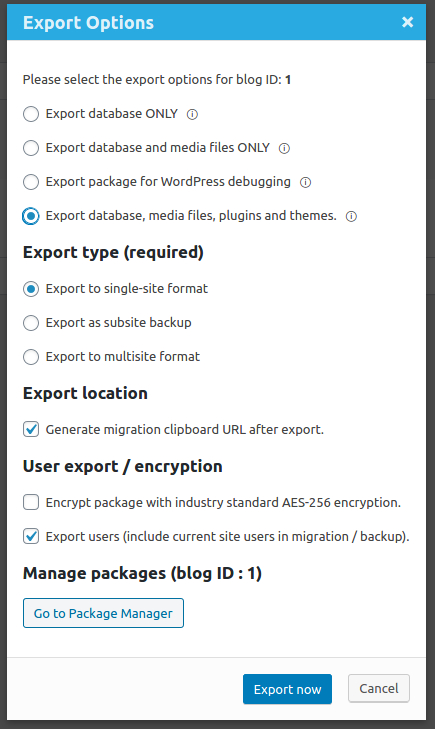
The most important setting here is to select “Export to single-site format“. This will allow Prime Mover to create a single-site package format for your multisite main site. Once the export is done, you can then migrate that package to any WordPress single site installation.
Example #3. Migrate WordPress multisite main site to any multisite subsite (requires PRO license)
Finally; you can also migrate your WordPress multisite main site to a multisite subsite format. This is specially useful if you are moving out your main site to another multisite installation but you want it to be on a subsite (not a main site).
To do this, simply follow this example setting (assuming the subsite target blog ID is 7).
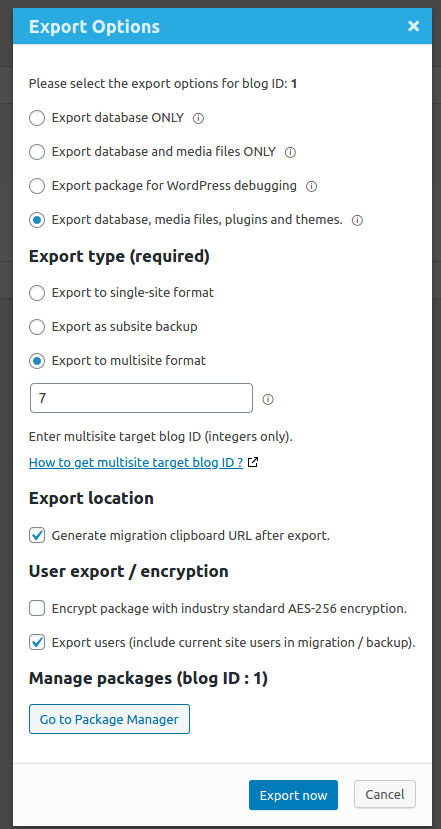
The most important setting is to select “Export to multisite format” and then provide the target subsite blog ID. In the above example, the subsite blog ID target is 7. You can get the target subsite blog ID by following this tutorial.
Make sure you set the target blog ID for the subsite correctly, otherwise you cannot restore the site!
Example 4: Migrate any WordPress single-site to multisite main site (export works with FREE, restore requires PRO)
If you have a WordPress single site that you wish to migrate to multisite main site, you can generate an export using Prime Mover FREE plan. Make sure you select blog ID as 1 and create multisite package format. This should create a package compatible to be restored to multisite main site.
However, once the package is created via export at your single site – you need PRO license to restore this to your WordPress multisite main site. Once license is activated on your main site, you can now restore just the previous examples.
Example 5: Migrate any subsite to multisite main site in same or different multisite (restore requires PRO)
In this example, you want to migrate any subsite to the multisite main site. This main site could be in the same multisite network or it could be in different server or network.
To make this possible, simply select Export for the specific subsite in Sites -> All Sites.
And then make sure to select “Export to multisite format” and then enter the blog ID of your main site (usually 1).
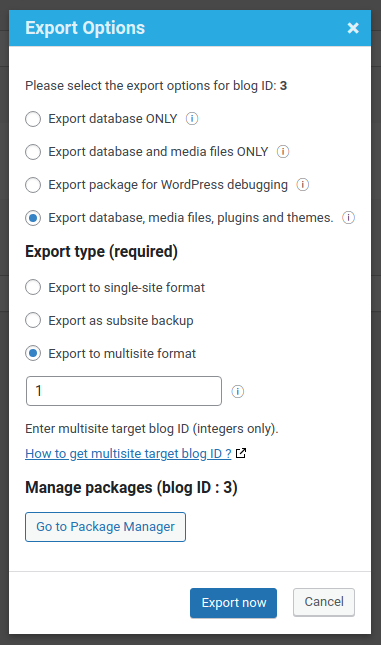
Once export is done – You can then restore the package to the main site using a variety of methods available in PRO version such as remote URL restore. Or you can download and upload the package to the main site export directory and restore it via the package manager if remote URL is not possible.
Final thoughts
This feature has been tested to work on both legacy and modern WordPress multisites format. Legacy multisites are the old multisite format where it still uses /wp-content/blogs.dir/ for storing media files. Modern multisites uses /wp-content/uploads/sites/ to store media files.
Just in case you have other thoughts, doubts and questions on this feature, please let us know. Thanks!