Scope: Prime Mover Free / Pro version
This tutorial applies to both Prime Mover Free and Pro Versions. It teaches you how to migrate your WordPress single-site installation to a multisite installation. The target site installation could reside on a different server or your local host.
IMPORTANT: If you are using Prime Mover Pro for the first time, please read this get-started guide first.
WARNING! Please follow the instructions below religiously so you won’t get an error like “Wrong import site package! Please check that the import package is correct for this site.” when restoring the package.
Step1: Get the blog ID of the TARGET subsite in multisite
Please read this dedicated guide on retrieving target subsite ID in multisite. Once you have the target subsite blog ID, return to this tutorial and move on to Step 2. below.
Step2. EXPORT A MULTISITE PACKAGE in your SOURCE single-site
- Login to your WordPress source single-site installation. This should be the site that you want to migrate to multisite.
- Activate the latest version of the Prime Mover plugin. This should be the exact same version as the one used in your multisite.
- Optionally opt-in to Freemius notifications.
- Go to Tools – Migration Tools or Prime Mover -> Packages -> Create a new package.
- Click the button (or Export button).
- Choose Export database, media files, plugins, and themes. ( in this example, we export everything (dB, media, plugins/themes)
- Under “Export type (required),” select Export to multisite format.
- Enter the blog ID of the multisite sub-site created in the previous section. Enter only integer format; the plugin will validate this and won’t accept non-integer values. In this example, the blog ID is 4.
- Click Export Now. Wait until the Export is completed. Depending on the size of your website, this process can take time.
- When it’s all done, the package will be downloaded to your computer (for free versions). If you have issues with incomplete downloads or download timeouts from your hosts, you can download this package via SFTP or your hosting file manager.
Step 3. Restoring a multisite package
First method: Using default browser upload (applicable only for small packages or sites):
- Login to your multisite as a network administrator.
- You should already have installed the latest version of the Prime Mover plugin in your multisite (from Step 1)
- Go to Network -> Sites -> All Sites.
- Find the site that will be imported under the Import Site column and click the corresponding Restore button. It shows the blog ID is 4, so it’s the correct site to restore it.
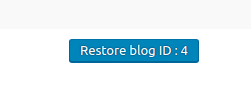
- If the package is correct for the site, a confirmation dialog will appear. Please review the information to ensure it’s correct for your site.
- Suppose you get an error like “Wrong import site package! Please check that the import package is correct for this site.” This means you have created the wrong package (e.g., you made a package for a single site package but restored it to a multisite). Or you have restored the multisite package to the wrong subsite (e.g., you created a multisite package for blog ID 4 but restored it to blog ID 6).
- If there is no error, Proceed to the import. Depending on the size of your package, this process can take time.
Second method: Using the package manager method (applicable for huge site-packages)
Please refer to this dedicated tutorial on restoring a large package (which also works with the FREE version) to your target site via the package manager method.
Last updated: November 17, 2024